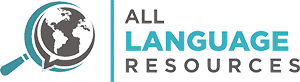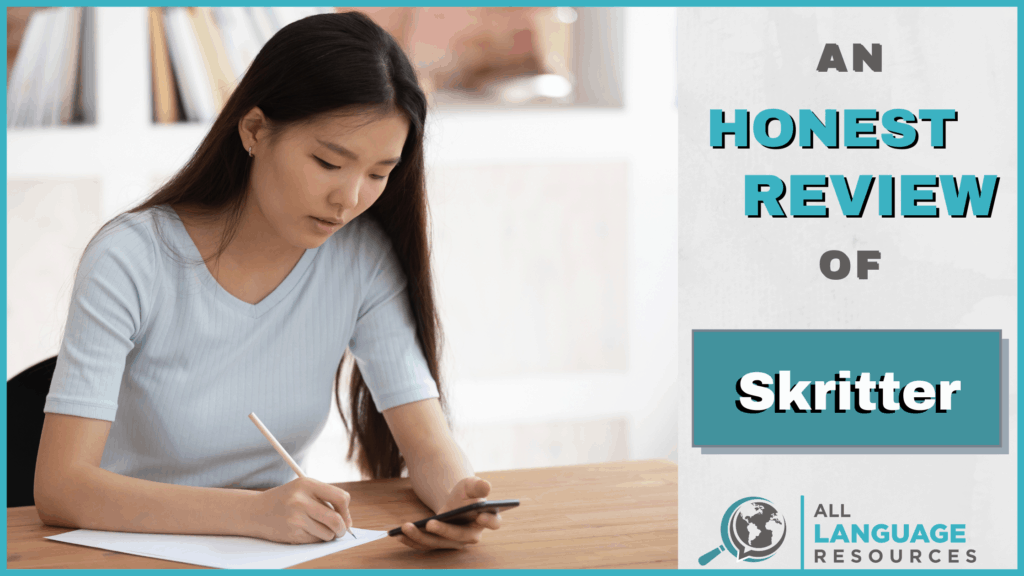Skritter

Summary
Skritter is a language app that teaches learners to write characters in Chinese and Japanese. It uses handwriting recognition technology in conjunction with a spaced repetition system to teach stroke order, meaning, and vocabulary. Users can choose from many pre-made study decks, including some from popular textbooks or programs. It’s also possible to create your own decks.
The app has a great design and quality content; the handwriting recognition isn’t perfect, but it’s rarely inaccurate.
It sets out to teach reading and writing and does a great job, but some additional explanations would be nice.
The SRS makes practice efficient and worthwhile, but some people may only want to pay for a month at a time.
I Like
- Native-speaker audio is high quality.
- The handwriting recognition works very well.
- The design and interface are great.
I Don’t Like
- It’s somewhat costly for a resource with a narrow focus.
- The review mechanics can be confusing at first.
Price
One Month $14.99
Six Months $59.99
One Year $99.99
Two Years $179.99
You can save 10% on any subscription by signing up with the link below.
Contents
Learning a new writing system is intimidating. It can also be one of the more rewarding aspects of language-learning.
This is particularly true when learning Chinese or Japanese, as the vast number of characters and the varied writing systems can seem overwhelming, especially if you’re used to something as drastically different as the Latin alphabet.
What is Skritter?
Skritter is an app that aims to help learners read and write in Chinese and Japanese. It teaches users how to write characters and vocabulary along with their meaning, pronunciation, and a variety of practice activities to help you remember what you learn.
I chose to try out Skritter to improve my Japanese skills. I’d had limited experiences with the language in the past and was excited to brush up on the Japanese Kana as well as get some exposure to Kanji for the first time.
Starting out with Skritter
Using Skritter for the first time, you’ll first have to select a deck to study. There are quite a few decks to choose from, but we’ll take a closer look at them later in the review.
Since I’m a beginner with Japanese, I chose to start with the Hiragana deck. I’d learned the Hiragana characters once before but hadn’t used them in a few months, meaning I effectively needed to start over.

Decks are organized in categories. These can be based on character type, related vocabulary or phrases, or simply by lesson if a deck comes from a textbook or course.
You’ll have the opportunity to learn words in a category and then test yourself on them. Skritter keeps track of your progress and helps you review what you’ve learned.
Learning How to Write with Skritter
This is perhaps the most useful part of the app. It teaches new characters and vocabulary with mnemonics and handwriting recognition.
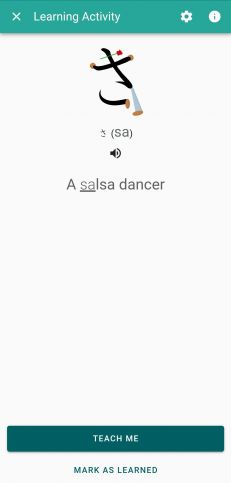
This is an example of how the app uses mnemonics to teach new characters. It pairs the character to a similar image and a phrase that contains the character’s sound. I thought this feature was well-executed and genuinely helpful.
I’d previously learned Hiragana without using any mnemonic devices, and I felt like I was able to retain more this way. Actually being able to see an illustrated picture using the character was particularly helpful.
The next step in learning a new character is where the handwriting recognition comes into play.
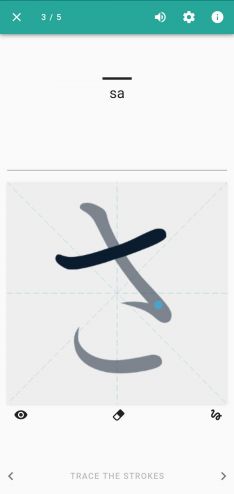
You’ll be presented with an image of the character and an animated blue dot that traces the correct stroke order. You progress through this stage by tracing the character with your finger.
You’ll then have to retrace the character without the blue dot, and finally, without the outline at all.
The mechanics of the handwriting exercises are smooth and mostly accurate. Physically tracing the characters is also useful for memorization.
But, does learning on your phone translate to pen and paper? This is my first go with writing on paper after practicing exclusively on the app for a couple of days.

Alright, it’s not perfect, but I was surprised at how natural the transition from screen to paper was. I was also glad that it wasn’t too difficult to remember what I’d learned without the app.
Layout
Skritter’s design and interface are both done really well. It’s clear that the developers put time into creating a satisfying and engaging user experience.
The layout of the app is pretty simple. There are four tabs to navigate between: Home, Decks, Progress, and My Words. We’ll look at each individually and go through their individual features.
Home
Below is the home screen on Skritter. It’s where you’ll find any decks you’ve recently practiced, the cards that you’re due to practice, and some extra review activities.
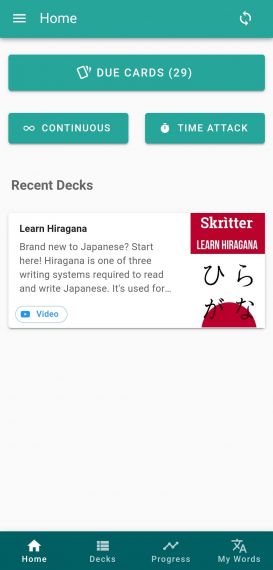
The Due Cards button at the top of the screen is part of Skritter’s spaced repetition system (SRS). The system uses an algorithm to make sure you’re practicing material efficiently and committing it to long-term memory before you forget it.
Once you’ve started using Skritter regularly, this is likely the first place you’ll go in the app to practice whatever’s due for review.
It’s important that you pace yourself with Skritter, as the number of Due Cards can easily exceed 100 if you take on too much new material at once.
Review questions test your ability to write characters and words, define them, and recall their pronunciation. This is one area in which the app stands out from other more simple flashcard apps. It makes use of “active recall,” where you’re required to prove you remember a character by creating it yourself. This is a much more effective way of testing memorization than simply asking, “did you remember the character?” The effect is study time that’s more efficient.
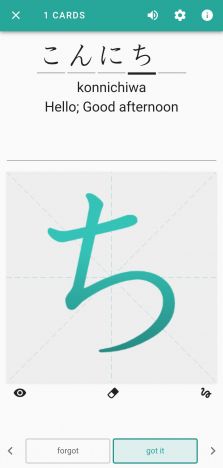
Continuous Review and Time Attack
These are additional review methods and particularly useful if you’ve completed the practice suggested by the SRS but would like to continue studying without taking on a bunch of new information.
Continuous Review
This is Skritter’s “zen-like review experience,” where you’ll get non-stop practice activities until you decide you’d like to stop. The app notices which characters you have trouble with while you practice and adjusts the cards accordingly. Get something wrong and you’ll see it more frequently.
Time Attack
This review activity is still in BETA, but it adds some competitive excitement to the otherwise solitary and self-paced learning experience.
The goal here is to complete 20 items (characters or words) as fast as you can. There are time penalties for hints, and leaderboards show top scores. You’ll need to be comfortable with an entire deck to participate.
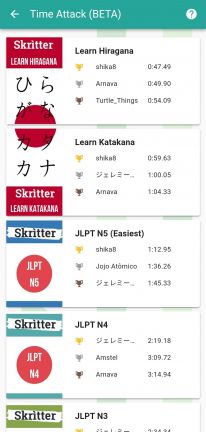
Decks
The Decks section of the app is where you’ll find a bunch of different study decks to choose from. There’s a good amount of material here.
Some deck titles are: Learning Japanese through Music, Japanese Slang, Kanji in Context, the Genki series, and more…
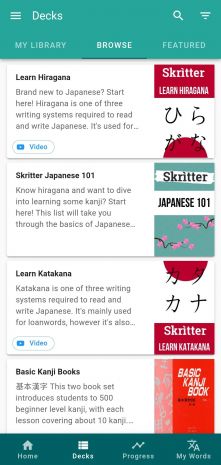
The majority of study decks are catered to the beginner and lower-intermediate learner, but there are also some that are slightly more advanced.
You also have the option to create your own decks for a more customized experience.
Progress
This section is pretty straightforward. There are no fancy graphs (you can find these on the web version), but you’ll be able to see your daily and all-time study history, as well as activity feed that contains information on each practice activity you’ve recently taken part in.
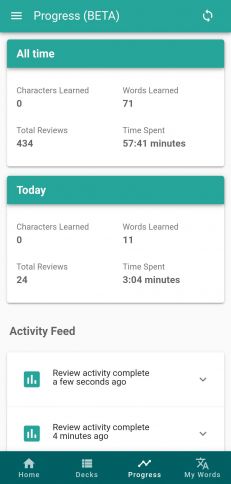
This section of the app is still in BETA, and maybe this is why it wasn’t completely accurate. At the time I took the above screenshot, I’d already spent much more than three minutes practicing that day, and I’m not sure how I had reportedly learned zero characters.
In any case, this feature doesn’t have a huge impact on the learning experience.
My Words
Here you’ll be able to see a list of the words you’ve learned with Skritter along with a bunch of nifty information. If you want to know more about any word you’ve studied, this is the place.
Clicking on a word displays extra information such as definition, an example sentence, audio, and your study stats with that word. I really can’t think of anything they’re missing that I’d like to see in this section.
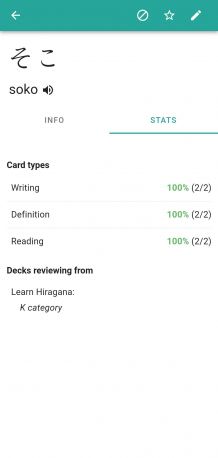
Web vs. Mobile
There’s really no contest here, Skritter is best in the mobile app.
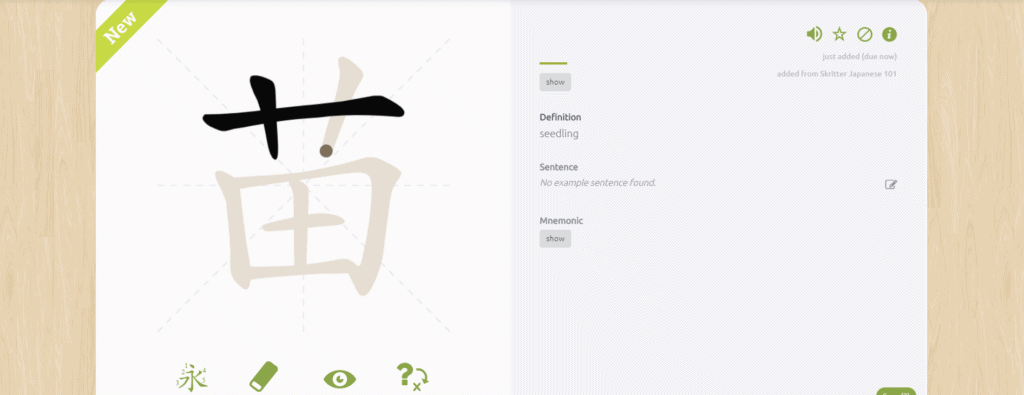
It’s nice that Skritter will work on all of your devices and that you won’t lose any progress by switching between them, but the experience in the browser version just isn’t as satisfying.
For one, it requires that you use your mouse instead of your finger, which isn’t nearly as natural. The aesthetic also isn’t as nice in the web version. I became attached to the way the program works and looks on mobile and missed it on my computer.
Extras
In addition to the main learning and review activities, there are a few fun extras and ways to customize your learning experience.
You can decide whether to show or hide definitions and romaji while practicing, turn fancy streak effects on or off, opt for automatically advancing cards, and much more.
Here are two of the more interesting options in the app:
Raw Squigs – Enabling this option turns off stroke snapping, meaning you’ll see characters exactly how you drew them. It’s helpful to enable this after a while to see how closely you’re able to match characters — the handwriting recognition can sometimes be overly generous.
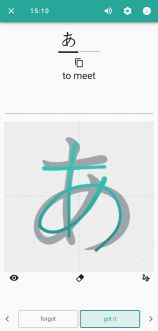
There’s also a “Rawest Squigs” option, where there’s no stroke recognition. You’ll complete the entire character by yourself and then self-grade. It can be humbling at first.
Eccentric Mode – I actually had to message Skritter support to figure out what enabling this mode does. On the web version, it displays messages on the canvas while you’re studying to offer encouragement.
It also generates random quotes at the bottom of the page, which are indeed of an eccentric nature. I spotted references to Monty Python, Rick and Morty, and Dragon Ball Z, and goofy quips like, “What if this weren’t a hypothetical question?”
This doesn’t exactly add a whole lot of learning value to the app, but I appreciate that they’re trying to inject some humor and lightness into the experience.
Pricing
After a free 7-day trial, a paid subscription is required for access to the full range of content on Skritter. It includes access to Chinese and Japanese.
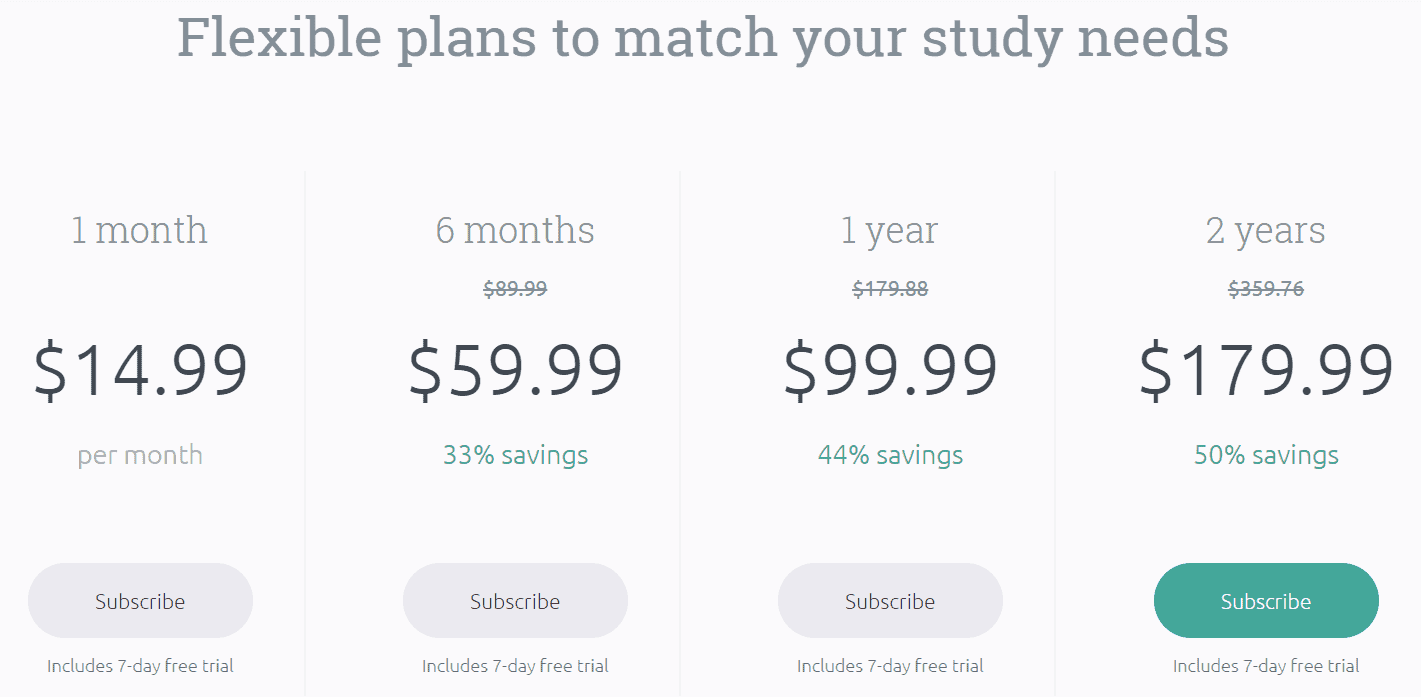
Skritter also offers a “guest experience” to users that aren’t paying for an active subscription. This free version of the app includes access to a limited number of study decks.
The free version of the app paired with the 7-day trial makes it easy to try it out for yourself without the risk of wasting any money.
You can save 10% on any subscription by signing up with the link below.
Alternatives
Skritter stands out for its excellent handwriting recognition and focused approach to teaching reading and writing in Chinese and Japanese, but it isn’t the only option.
Chinese
Pleco is the go-to app of many learners of Chinese, and for good reason. It functions primarily as a Chinese dictionary (a great one), but also comes with several other useful features. It’s got solid handwriting recognition, quality audio recorded by two native speakers, SRS flashcards, and more.
Skritter is the best option out there for learners that are serious about learning to write, but Pleco is worth having no matter what aspect of Chinese you’re focused on. In fact, you’ll find Pleco super useful even if you’re also using Skritter. Skritter will help you learn to write like no other, but Pleco is still irreplaceable.
TOFU Learn is another app that teaches learners how to write in Chinese. It isn’t as developed as Skritter, but it’s free. This makes it a decent option for anyone looking for a free introduction to writing Chinese characters.
inkstone is an open-source, inexpensive option for learning Chinese, but it seems to still have a few bugs and is fairly basic, though I haven’t tried it.
Japanese
For learners of Japanese, Wanikani is a popular option for learning Kanji. It uses spaced repetition and mnemonics but doesn’t teach stroke order or how to write. It’s a good supplementary tool for learning Kanji if you’re studying Japanese.
Both
Scripts by Drops is similar to Skritter in that it offers convenient writing practice in both Japanese and Chinese in a mobile app. The Drops app has a very appealing design, is easy to use, and is slightly less expensive than Skritter.
It offers practice in a variety of scripts, but the quality of practice is lower than you’ll find in Skritter. The mechanics aren’t quite as smooth and you won’t have as much control over choosing what you’d like to study. There also isn’t nearly as much study material or in-depth information. It could potentially be a cool way to get introductory practice with several different scripts, but it isn’t the most thorough way to learn any of them.
Anki is the universal multi-tool of memorization resources. It’s lightweight, powerful, and totally customizable. Unlike Skritter and Pleco, it doesn’t have any built-in handwriting recognition, but you can set the app up to accept drawing input.
It does have fully customizable SRS flashcards, meaning you can study characters along with stroke order, pronunciation, meanings, example sentences, and audio if you can upload some.
It’s worth mentioning that there’s a bit of a learning curve with Anki, and it can be time-consuming to create your own study decks from scratch. For those that are interested in a more straightforward approach, there are pre-made decks in both Chinese and Japanese.
Anki has the added advantage of being completely free everywhere except the Apple App Store.
Final Thoughts
When it comes to learning to write in Chinese or Japanese, Skritter stands far above the competition. It isn’t free, though, and some won’t find the subscription price worth it.
Some common grievances with the app are that the handwriting technology doesn’t recognize cursive characters (making it less appealing for more advanced learners) and that the review options lack enough customizability.
As a beginner of Japanese, I mostly found Skritter to be useful and enjoyable to use. I did have some confusion over how to add (or not add) material to my study decks, and a couple of instances of frustration over review mechanics.
Overall, I’d recommend Skritter to learners that are serious about learning to write in Japanese or Chinese. Some people will prefer practicing with pen and paper, which is a fine option, but Skritter’s SRS makes your time spent with the app much more efficient.
Looking for more resources to help you reach your language learning goals? Check out our favorite resources for learning Chinese here, and the ones we like most for Japanese here.
You can save 10% on any subscription by signing up with the link below.
To see all of our favorite programs, online subscriptions, apps, podcasts and YouTubes for the language you’re learning, look for your language in the table below.
Most Recommend Resources By Language